If the allergy is mild, clean the area and consider using a topical spray.
If the allergy is severe, remove the sensor. The adhesive contains acrylic acid, which may cause reactions in some users. Consult a healthcare professional if needed.
Apply the sensor on the abdomen, 5 cm away from the navel. Avoid areas with excessive hair, tattoos, scars, or sites used for insulin injections. Rotate application sites to allow the skin to rest.
No. The upper arm is not included in our indicated use.
The CGM sensor filament is inserted under the skin to measure glucose levels and generates an electric current. Transmitter detect and convert electrical signals into glucose readings that are transmitted wirelessly to a compatible smartphone every 3 minutes. Users check real-time glucose levels, trends, and receive alerts for high/low glucose on the app.
Do not use the sensor. Contact your local technical support for more information.
No. Do not wear p3 CGM (sensor and transmitter) during MRI, CT scans, or diathermy treatments as magnetic fields and heat could damage the components.
BGM measures glucose levels in blood capillary. But CGM measures glucose levels in interstitial fluid (ISF), the fluid found in the spaces around cells. Glucose enters bloodstream first before being absorbed into ISF. The lag time is approximately 5-10 min, which could result in variations between values obtained from BGM and CGM.
Yes. The device is waterproof with a grade of IPX7, meaning it is protected against temporary immersion in clean water.
Sensor: Temperature 2° C (36° F) to 25° C (77° F), Humidity RH 15% to 85%.
Transmitter: Temperature 0℃ (32° F) to 45℃ (113° F), Humidity RH 10% to 95%.
Use extra medical tape to secure it. Before applying the sensor, clean the area with an alcohol wipe, avoid
tattoos and scars, and shave surrounding areas if necessary.
Glunovo App is compatible with the system of Android 9 and above.
Android is compatible with:
Honor: HRY-AL00a
Huawei: Mate 20, Mate 30, P30 pro, nova 6
Red MI: K30 pro, Redmi 10 pro, Redmi 9A
Samsung: Galaxy A70, A52, S8
XIAOMI: 9, 10 pro
Glunovo App is compatible with the iOS system of iOS 14 and above.
iOS is compatible with:
iPhone 7
iPhone 8, iPhone 8 Plus
iPhone SE, iPhone X, iPhone Xs Max
iPhone 11, iPhone 11 Pro, iPhone 11 Pro Max
iPhone 12, iPhone 12 Pro, iPhone 12 Pro Max
iPhone 13, iPhone 13 Pro, iPhone 13 Pro Max
Glunovo E2 App is compatible with the system of Android 9 and above.
Android is compatible with:
Huawei: Mate 20,Nova 6,Mate 30 Pro
Red MI: K30 pro, Redmi 10 A
Samsung: Galaxy A53, Galaxy S8, Galaxy S21 FE, Galaxy S21(5G), Galaxy S22 Ultra 5G, Galaxy Z Flip 4
XIAOMI: 12S pro,10 pro
Glunovo E2 App is compatible with the iOS system of iOS 14 and above.
iOS is compatible with:
iPhone X
iPhone 11
iPhone SE
iPhone 14
Glunovo pro App is compatible with the system of Android 9 and above.
Android is compatible with:
Huawei: Mate 20,Mate 30 pro, nova 6
Red Ml: K30 pro
Samsung: Galaxy A53, Galay S8, Galaxy 521 FE, Galaxy S21(5G), Galaxy S22 Ultra 5G, Galaxy Z Fip 4
XAOMl: 10 pro,12s pro
Vivo: Y30, Y53s
realme: GT 2
Glunovo proApp is compatibl with the iOS system of iOS 14 and above.
iOS is compatible with:
iPhone X
iPhone 11
iPhone SE
iPhone 8 Plus
iPhone Xs Max
iPhone 13 Pro Max
iPhone 12
iPhone 14
What is status code?
To improve trouble-shooting efficiency, we add status code to Glunovo App's home screen
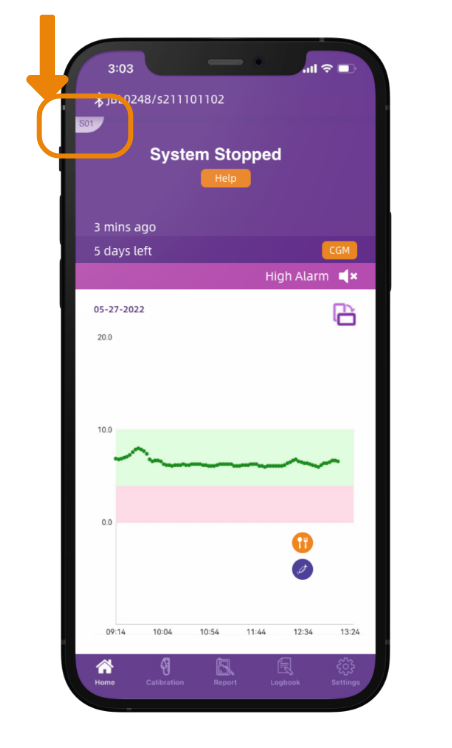
Please refer to table below as explanation of status code:
Seq | Status code | Display |
1 | L01 | Connecting, please wait |
2 | B01 | Link Lost. Please turn on Bluetooth |
3 | S03 | Syncing, please wait |
4 | R01 | System Recovering, please wait |
5 | R02 | System Recovering, please wait |
6 | R03 | System Recovering, please wait |
7 | S01 | System stopped, please change sensor |
8 | T01 | Session is end, please change the sensor |
Link:https://www.infinovo.com/en/shows/52/61.html
You can download Glunovo APP, GN-Share, and GN-Carer from Apple Store/Google Play.
Web Portal:http://glunovoshare.com/
Calibration may be denied under the following conditions:
l During the system recovery or warm-up phase.
l For factory-calibrated items, calibration is not recommended within the first 48 hours. Only calibrate if there is a significant difference between BG readings and device readings.
l Calibration is restricted during the first 24 hours after device activation.
l If the calibration value exceeds the algorithm's Coefficient of Variation (CV) limits.
It means your transmitter is not snapped properly. Try to ensure the transmitter is properly snapped. And check if you'll receive the same prompts again.
If you get the system message "System Recovering please wait" (Label: R01) after warm-up phase, please wait up to 3 hours. If the issue persists, replace the sensor and start a new session.
*Note: Please keep the Glunovo App running in the background and pay close attention to any system messages. If the issue of improper attachment is not resolved during the 120-minute warm-up period, the system will terminate the current session in 121 minutes and prompt you to start a new sensor.